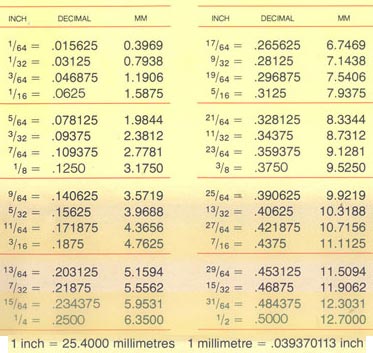Changing Splines to Polylines
Easy AutoCAD tips for a quick change. December 26, 2004
Question
I do drawings for a CNC router in AutoCAD, making polylines for router paths, and I have encountered a small problem. How do you change splines or ellipses in AutoCAD into polylines for these router paths, or is this possible?
In the past I was doing a reception desk, which had several ellipse shapes on it, and could not directly transfer my drawing with splines into CNC router software (NC500 Biesse Rover 22). I had to use a series of small circle segments and join into a single polyline, which seemed tedious and not as accurate.
Forum Responses
(CAD Forum)
From contributor D:
Just save your drawing as an r12 dxf and reopen it.
From contributor J:
I have seen some programs out there, but none that worked well. Hopefully someone will post one. Here is what I use to convert an ellipse into a polyline for the CNC.
Draw an ellipse 96x and 24y to work with.
Select a different layer than the one the ellipse is on (this is so when you finish you can isolate the new pline ellipse easily.
Select “nearest” and “Node” on your snap settings. Make sure your snaps are on.
Use the “List” command to see what the perimeter of the ellipse is.
Whatever the perimeter is, divide it by 6 (this will be your radius setting, explained further down this example).
Use the “divide” command to divide the ellipse into the number you came up with above.
(Say the perimeter was 250. Divide 250 by 6 round it off to 40.)
Use the pline command.
Pick a start point on the ellipse.
Select “Radius” and set the radius to about 6”. You can tweak it later to better suit your needs.
Select “arc” from the command line options of the pline.
Start selecting Node points around the ellipse (you kind of have to feel your way around).
The pline will form a “S” line in and out of the ellipse.
When you get close to the point you started, select the “close” option from the command line.
You don’t have to be precise - you will figure it out after a couple of cuts on the router.
Now select the pline and you will see all of the grips highlighted.
Grab the grips not snapped to the ellipse and snap then to the ellipse one at a time (the nearest snap should still be on).
Now you should have a brand new bouncing baby pline.
Pull that puppy over to an area to work on it so the old ellipse is no longer under it.
Now, depending on the situation and how your router reacts to your new pline, you might have to smooth out some bumps.
Use the pedit command.
Select the new pline (it should now be highlighted).
Select “FIT” from the command line options of pedit.
You might have to do this a couple of times.
Now run the part - it should have a smoother edge.
You will have to play around with the spacing when you first apply the pline to the ellipse. After a while, you will figure out what works smoother for you.
I know it seems like a lot, but once you get the procedure down, it goes quite fast.
From contributor T:
For an Ellipse, make sure the PELLIPSE variable is set to 1. Draw your Ellipse and then EXPLODE it. Then you are done.
From the original questioner:
Thanks for your responses - they are very helpful. I tried them and it seems the PELLIPESE command posted last is the easiest and quickest way.
From contributor P:
The tip to set pellipse to 1, then explode is a handy tip for ellipse. It didn't work for a spline. Wonder if there is something similar like setting pspline to 1 then explode?
From contributor P:
PSPLINE didn't work :-(
However, saving the file in R12 dxf format then reopening worked like a breeze!
From contributor R:
If you're running AutoCad 2004, you can just use the Flatten command.
From contributor T:
I use ACAD 2004 but cannot find the flatten command that you mention. It doesn't even show up in the help index. Can you explain some more?
From contributor D:
That is part of the express tools. If it is not installed, you can find it on your CD.
From contributor R:
Just type it in. Also, if you have ever used Solview, Soldraw, or Solprof, flatten can make a perspective view from solids and turn them into lines just like the other commands I've mentioned. Here's another one - try overkill. This command will delete your duplicate objects.
From contributor T:
Thanks - those are great commands.
From contributor B:
I use Enroute 3 and have no problem importing any spline or ellipse drawn in AutoCAD LT 2002. I save them as a .dxf and then simply import the drawing. This is actually the type of drawing I need to toolpath about 90% of the time. I don't know if this is unique to Enroute 3, or if most CAM programs import splines and ellipses easily.